I just LOVE kaleidoscope blocks!
Do you??
You can make some cool layouts and quilts with kaleidoscope blocks!
First search for “Kaleidoscope” by notecard, under BLOCKS library
You’ll see these
Add one to sketchbook
Now WORK on block and find the block in the sketchbook and double click to work on the block
Leave the block at 12” but change the snaps and graph paper to 24 each
and turn on the Graph paper cells
Then you’ll see a grid instead of dots in the background
then find a spot on the lines that intersects with the grids and start there to draw a line to another point.
Like this
I found that the 2 1/2” mark on the side matched up and I drew a line to the top right.
Then repeated all the way around like this
Starting at the same point I then drew a line going the other way and repeated that around.
What about connecting those new points to each other
If you go to the COLOR tab
and back again to the EASY draw tab it adds the connecting points.
Add those new points to the TIPS again of the original block
Add another “square” in the middle and also connect more points
This may be too much so go back and forth between the color tab and easy draw and now remove some lines
Let’s try coloring it!
( I like solid colors for this)
and a layout where I mirrored every other block
Or different colors
Now you could also start with a pinwheel block and modify that
The block’s default size was 4” so I started at the 1” mark and connected the middle points
then connected the corners
Keep going and color it- a more symmetrical look
When you go to print it, it doesn’t look good!
BUT you can number and section off everything yourself!
after all this block started like a pinwheel so it can be printed like that too for foundation paper piecing.
Click the START OVER button
Click the sections of the triangle and click GROUP
repeat for all 8 triangles, I try to click in the same order (from the inside and outward)
It will look like this- the pinwheel shape!
click the PREVIEW button
You’ll see it made more sections, but that’s okay, that’s just how this one worked out….
I ALWAYS click the preview button when printing FPP, because it often puts the shapes all on top of each other like this.
Click the MOVE button and move the pieces to the 2nd page to give them some space, then PRINT.
If you Don’t print and go back to the preview screen you’ll see this.
still looks much nicer than before ![]()
when you save the file to maybe print later, the sections will stay this way.
Have you made your own kaleidoscope blocks or quilts from scratch like this? Link up and show
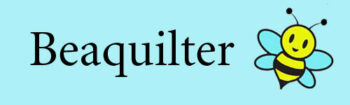
































I love kaleidoscope blocks, especially when you fussy cut a piece of patterned fabric to create an entirely new look! It is so cool! Thanks for sharing!
I just saw a post about scrappy kaleidoscope blocks that would be great for using up scraps so I think I'm going to add that into my mix for a leaders/enders project. Whittling down my scrap bins will be a great thing.
Great tutorial. For the paper piecing foundations. I print 1/4 of the block and just make extra copies because the are the same.
I really enjoyed this tutorial. It's great to remind users that they can start with a basic block and add their own lines to create a custom block. I often search the vast array of blocks in the library and end up modifying one to create the block that was hovering in my brain. It's so much easier than starting from scratch. When you delve into it, EQ really has unlimited possibilities for block creation. I rarely design a quilt without it.
I'm new to EQ and am learning as much as I can! It would be extraordinarily helpful if each new line that was added in the tutorial was highlighted in some way in the picture to make it stand out from the rest of the lines. Thanks! Looking forward to making a kaleidoscope block!
Thanks for the lesson Bea!