This week’s tutorial is inspired by page 168 in the EQ7 Manual.
Patch drawing is something I rarely do, but it gets great results!
I’ve been part of a geese in a ring block swap once and always wanted to draw one myself so I can make the block any size I want. It finally hit me that I can use the patchdraw block to create it.
So start off with a new block patch-draw
near the top are different choices for the patchdraw
select ARC and do 8 rings and 6 spokes
Then you get this! (and unselect the grid)
Now select polyddraw and hold down the mouse to get the pull out part and pick the poly arc tool
Then starting on the side draw a triangle (goose) like this. You have to click twice at your ending point to have the poly shape close so you can select it.
do the same with the triangle area above and below the goose and on the curves/arcs it will snap into place
Fill out the row of geese
Now make large patches with the backgrund, make sure to click on each point of the curve by the geese, it’s more precise that way!
now you can color it any way you want
It won’t like to print it as a foundation pattern, inatead when you print go under sections tab and click start over, then select all the geese units and group them together starting at the top.
then group the backgrounds seperately
your preview should look like this
Or you could instead print out the whole block outline and use that as my template, then go back and print out the background pieces as templates maybe? that’s up to you.
look what a quilt would look like
Try it out! Have fun
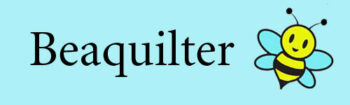
















Big hugs ❤️
How fun.
After i draw the block as you describe, I click the print button and foundation pattern is not an option I can chose. I must be missing a step? Please advise. Cathyquilts @ woh.rr.com