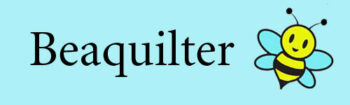Someone last week emailed me about EQ7 and how to add certain borders, now I deleted the email (after I replied of course) and can’t think about what kind of borders it was now!?
I’ve shown one border tutorial in the past here
anyways, I figured I’d show how to just play around with more borders and Auto-borders in EQ.
So let’s get started
Here’s an attic window quilt with a mitered border
(I had designed this for a neighbor one who bought the MAXINE fabrics)
On the right tool bar is auto borders (or you may have to add it)
at the bottom of the bar click the little arrow to add buttons
Once you click auto borders, you’ll see the checkered choices first and lots of samples to scroll thru
Let’s try checkered.
then coloring it
I used the eye dropper tool to pick the existing fabrics in the quilt to color
On the border tab, I selected the outer border and clicked INSERT to insert another border, which I will color brown
Let’s try another quilt
Here’s a simple star block baby quilt
Let’s see what other choices are on auto borders
the single block patterns are neat
there’s 1-6 and 7-12
and once you choose it, each section is color coded
I’ll pick one from the 4 and 5’s
Hmm, don’t really like it, let me pick something else
I chose this one from diamonds
If you then go under the border tab again it look like this and you can change how many diamond you want on top and bottom and the sides
I want 5 on the sides and 4 on top and bottom
again color it with the eye dropper.
Not too bad ![]()
Let’s try another border for the same quilt
Under picket I chose this one and it matched up the 4 x 5 layout already.
and coloring it is cute
Now if you don’t want it mitered on the corner block, just change them in the sketchbook
and insert it in the corners
I’ve seen quilts where the borders are planned like this but assembled in rows with the blocks in the quilt! very easy and cool!
Let’s try one more quilt
this is a shoofly quilt layout where I merged some blocks to get it slanted
Here I picked some flying geese, but let’s do some math to get it to match up
I have a 4 x 5 layout ( I deleted the inner border)
each block is 12” so if the geese are 2” x 4” and each block is double so 4” x “”4” then we’d need 3 in each block, so that’s 12 on top and 15 on the sides
see visually the match the corner blocks too
Now I could add the 2” inner border back in, just add one more block on the borders.
Let’s color them
maybe another plain outer border? or a skinny one to show binding? ( I show 3/4” or 1/2” for binding)
If I want the binding to be the same color as the outer border I don’t add it in EQ.
So you’ll see there’s LOTS of fun ways to add borders to your quilt beside the border options under the border tab or manually entering blocks, EQ has done it for you!
Have you tried Auto borders?
If you have, link up ![]()