How to creat a Sampler Quilt in EQ7
I often wondered how “THEY” created sampler quilts.
I’ve tried before and just didn’t quite get the look I wanted or exact blocks.
This time I was determined to figure it out!!
First start a new CUSTOM quilt where you just get this “blank” page.
click the GRID button and SNAP buttons right next to the grid button.
Select a simple block, I just picked a four patch, it doesn’t matter, you’ll delete the block later, this is just for placement and size
Now holding down SHIFT key click and create a block in the corner.
Then go to the size at the top and change it to an exact number- here I made it 12″
Then I copy and pasted it to the four corners- you know I like symmetrical quilts!
I also made a square in the middle that’s bigger, I think it was 16″
Then I started to fill it, again, first I just eyeball the size and placement, then select the block again and resize it and moved it in place, since the SNAP to grid is selected, it easily snaps in place 🙂
Here I copied the 12″ corner blocks and centered them,- there’s some neat centering buttons too!
And here it’s all filled in. ( I forgot to say that default, the quilt is 48″ you can make it any size you want of course)
Now I went back and deleted all the block with the eraser tool so I just had the outline of the blocks and placements.
Then I filled in with some fun blocks and also used the auto border tool
here’s the layout
And here I colored it.
I like the Riley Blake flutter fabrics, so had a little fun with those
You know I love blue and then red, so I recolored again.
Now I wanted to try to have the center at an angle, so I first took it out- then I deleted it (after playing around with the rotation- which was not what I wanted just yet)
I inserted the diamond block on layer 1, then on layer 2 I added the floral block and rotated 45 degrees
Then moved it into place, now here I unclicked the grid buttons because the size of a rotated block like this is not an even number exactly, so I tweaked it until it was correct.
Now I know the cutting directions would include the “invisible” square behind the floral block, but I know to ignore that and sew the triangles to the floral block instead.
If you want all your blocks to be at a 45 degree angle, just do the same as above and rotate on block first then copy and paste it, if you have SNAP to grid selected, it’ll snap to the grid again.
Here I just played with differend colors and fabrics and changed a few things around
Now go try some of these custom quilts and link up!

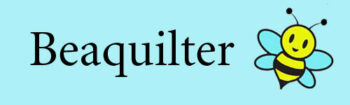















This is going to be a busy week so I may not get to it this week, but I definitely want to try this so I can add it to my skills with EQ.
Thanks for another great tutorial Bea! I featured you this week on my Linky Party.
Interesting. Thanks for sharing. It's something different than the way I set on custom set. I like how it gives you the option to play block choices more this way.
Very cool. You are a bevy of learning. And congrats on the feature on Connie's blog.
I've added this link to my to try list. Thanks for sharing you tutorial.
Such a wonderful tutorial Bea!