I always try to make tutorials that are either inspired by my current work or from inspirations I’ve seen online!
This week I figured I’d show how I make a ROW for the upcoming Row Along (which are always very popular)
I don’t do the whole row the same and tend to work simple with blocks from EQ or slightly modified, but having a row with a specific theme can be tricky sometimes, often I see the whole row appliqued which is fun! But I tend to break it up into blocks.
Here’s how:
I create a new layout and just select ONE block, so 1 x 1 layout and have it be the size I want- here the row is 9” tall, so the starting block is 9 x 9”
Then everything is now a BORDER that I add one.
So under the border tab, I uncheck the t=B, L+R and all
and in this layout I added a 3” RIGHT border
and if I select blocks and pick 3 it looks like this
Maybe I want that repeated a few times, so I check the CLONE button near the top and click add several times
and the quilt layout now looks like this
Then maybe I decided that I want to add something to the left side now
I uncheck the clone and hit add and automatically it adds a 1” border on all four sides
just go back on the slide bars and move all but the left one to 0
here I have it be 1 1/2” wide and 6 blocks
Then maybe I should have done that on the other side of the 9” focus block!? so that’s easy enough. check the clone button
then select border 1 by pressing the little arrows at the top next to the 6 you can see the row being highlighted in grey, so you know you’re in the right spot.
Then click insert!
and it inserts the row from row 1 which is ok, just make it narrow and select 6 blocks instead of 3
If you did NOT select the clone, this would happen…
it would add a 1” border on all 4 sides again- unless that’s what you want of course
(but then the row is 11” tall now!- but if you want to keep that, just change the first block to 7” so the sides added to it equal 9” again)
You can keep going like this and play with adding borders to extend the row
Then add whatever blocks you want to the design….
So this wasn’t a very colorful tutorial, but hope you picked up some tips and ideas anyways
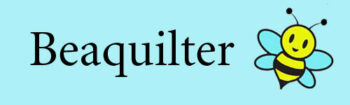
Thanks Bea! Always look forward to EQ Tuesday!
Wow Nice .Love x
This is quite an interesting technique and definitely not the way I would have done this…I hate to be the bad guy on this, it's not that I'm trying to be, I just want to understand it better.Is it possible to add some blocks to your layout so that we can see how that will work out.. Right now, I can't see how this is a row itself, I just see a bunch of blank squares.
thank you, thank you… I definitely see that now 🙂 I really appreciate that you took the time to add that Bea. 🙂
Nifty trick
Much faster than a custom set:)
Thank you.
Bea, спасибо большое за ваши уроки!