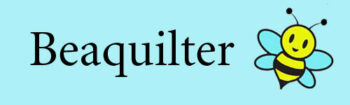This month’s DOYOUEQ challenge is making some with the double wedding ring blocks.
If you search under blocks for double wedding
You’ll get 13 blocks, each with different number segments in the rings and side blocks.
I added some to the sketchbook with the regular block and the side block.
(Plain, 5 and 7)
If you fill out a regular quilt layout with one block it looks like this
Or if you just fill in the middle blocks but leave the outsides it looks like this
(leaving the corners blank
Here’s an on-point layout without the blocks on the edges.
You COULD just click the regular block and fill it in, but technically half or a quarter of the block is hidden and sometimes EQ still counts that with yardage or cutting directions.
it’s each to make a half block!
Go and work on block and edit the side block (Or you can choose the regular block and just start deleting lines)
using the PICK arrow/tool on the left
drag a box around the whole wedding ring arch.
and the pieces will be selected
then copy and paste it CTRL+C and CTRL+V
while having the new arch selected, right click and select rotate
type in 90 degrees and OK
then it’s turned and you can move it into place
then color it and add to sketchbook
Then add them to sketchbook (it’d okay that the colors don’t match)
Now something COOL I just re-learned the other day in EQ
using the swap all colors tool
click a fabric and a spot on the quilt you want to replace
with just a few clicks it’s super easy to color the whole quilt
you can also random recolor it and select randomize
Now the result can be ugly or pretty depending on what you like, but it’s fun to just get inspired by!
This one looks like a Christmas quilt!
In the fabric library there’s a Holiday-Christmas section
I added all to the library then recolored to match fabrics
I don’t like the pinkish color in the background, so I can change that with the swap color tool!
Then I added a border and chose half drop box to have the blocks line up with the on point setting
using the auto border you can play around with different ideas quickly. here I chose a keyboard border.
Here it’s colored with a simple outer border
try playing with this block and to EQ!